【AGPTEK】A20/A20S Firmware Upgrade
|
【AGPTEK】A20/A20S Firmware Upgrade
|
【AGPTEK】A20 Firmware Upgrade
|
【AGPTEK】A20/A20S Firmware Upgrade
|
【AGPTEK】A20/A20S Firmware Upgrade
|
【AGPTEK】A20 Firmware Upgrade
|
【AGPTEK】M20 Firmware Upgrade
|
【AGPTEK】M20 Firmware Upgrade
|
【AGPTEK】C05 Firmware Upgrade
|
【AGPTEK】C05 Firmware Upgrade
|
【AGPTEK】G05W/G05S Firmware Upgrade
|
【AGPTEK】G05W/G05S Firmware Upgrade
|
【AGPTEK】STB01 Firmware UpgradeSystem problem fixed: Fix a problem when rewinding video on STB, the upper right corner of the screen appears an irremovable play button. Upgrade instruction: Download the attachment to the USB flash disk, insert the USB flash disk into STB, select option “firmware upgrade” in settings, select the upgrade pack in USB flash disk and wait for updating progress done. Note: Do not power off the STB during the updating progress. You may need to reselect the country and the language(English as default language) after the updating progress finished. |
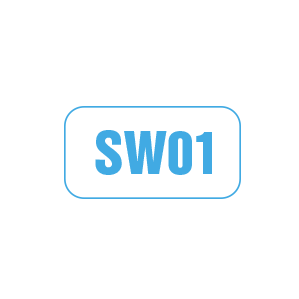 |
【AGPTEK】SW01 Firmware Upgrade for Android
|
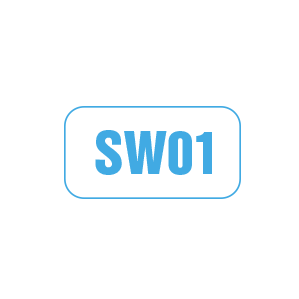 |
【AGPTEK】SW01 Firmware Upgrade for IOS
|
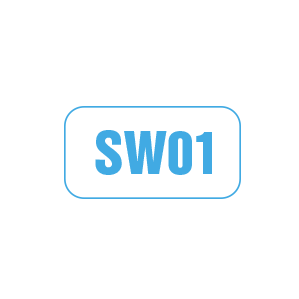 |
【AGPTEK】SW01 Firmware Upgrade for Android
|
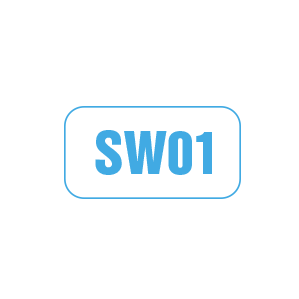 |
【AGPTEK】SW01 Firmware Upgrade for IOS
|
 |
【AGPTEK】A20 Firmware Download
|
 |
【AGPTEK】ROCKER Firmware Update(7th, Dec, 2018)
|
 |
【AGPTEK】ROCKER UPT1.2 Firmware Update(1st, Nov, 2017) |
 |
【AGPTEK】ROCKER UPT1.06Beta Firmware Update(12th, April, 2017)
|
 |
【AGPTEK】ROCKER UPT1.05Beta Firmware Update(5th, April, 2017)
|
 |
【AGPTEK】ROCKER UPT1.1 Firmware Update(6th, March, 2017)
|
What you got is a glass bottle when you finish drinking your Bloody Mary Mix. Then what will you do to the bottle? Just throw it away? Actually, with a good bottle cutter, you can make it a drinking glass, a flower vase, a candle holder, or even a wind chimes.
AGPtek Bottle Cutter is especially designed for home users. It is easy to install and use. Install the cutter according to the user manual firstly. Then follow the four steps below and you will get what you want.
The four easy steps are: etch, heat, cool and polish.
.
This is exactly the same as making a score line when cutting glass. Lay the bottle cutter on the top of your flat table. Place the bottle on the cutter.
Hold the cutter steady with your left hand. Grasp the bottle with your right hand. Turn it against the glass cutter edge in a slow and steady movement. Make sure you complete 1 full rotation, but do not do any more than that. Later you will get a clear cutting line on the bottle.
Immerse the cutting line with water that is a little hot and rotate the bottle at a fast speed so as to give a uniform temperature to the glass. Holding the bottle, you should feet it hot in touch but not too hot to handle. (more…)