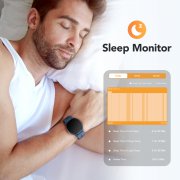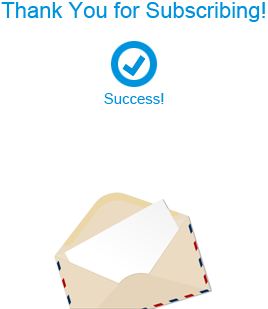Smart Watch, AGPTEK Smartwatch for Men Women IP68 Waterproof Activity Tracker with Full Touch Color Screen Heart Rate Monitor Pedometer Sleep Monitor for Android and iOS Phones, Blue
Features:
- 【Your Watch, Your Style】1.3"/33mm touch screen covered with an aluminum alloy frame, so elegant and light to wear, but sturdy and anti-scratch. The smart watch contains 5 dials readily available to choose from along with another 30 more dials within the app. You can also customize your watch faces. It can be any photo, such as your family, pet ,etc. NOTE: When there is a software update prompt on the APP, it is recommended to u
Product description

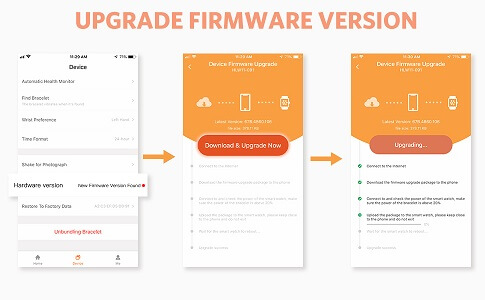
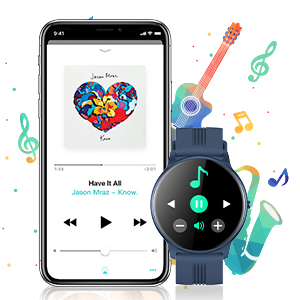
Music Control
Control your music and switch songs easily with your smartwatch, no need to take your phone out of your pocket and enjoy every minute when on the go.

Lasts for Days
Go non-stop with a long-lasting battery that lasts for days on a single charge. Charging time: about 2hrs; Working time: about 8-10 days; Standby time: 30 days.

Countdown & Stopwatch
Activate the stopwatch function on the screen and record the exercise time. You can also use it to calculate more things

Heart Rate Tracking
Advanced HR sensor for accurate and effective heart rate monitoring, helping you live a healthier life.

Raise Wrist to Wake Screen
No need to press the home button every time you want to read the display, just raise your wrist and you get what you want

Remote Photography
Free your hands and record beautiful moments. Just open the App on your smartphone and find the shake camera function to take a photo by shaking your smartwatch.